What is Facebook Pixel?
The Facebook pixel is a snippet of JavaScript or, in simpler words, a piece of code that you add to your website. It’s an analytical tool that helps you optimize ads and measure your Facebook ads’ conversion rate. Facebook Pixel also remarkets your product/service to anyone who has visited your page or website and tracks those visits to build a targeted audience for the future.
What Does Facebook Pixel Do?
Facebook Pixel works for both your Facebook account and Instagram. Facebook Pixel works by triggering cookies and placing them to track users who visit your business accounts on both platforms.
For instance, you scroll through Instagram and come across some clothing brands you like. Naturally, you swipe up to visit their website and start browsing. Furthermore, you even add some clothes to your cart, but you change your mind for whatever reason.
Now, did you know that the browsing was enough for Facebook Pixel to target you as a potential customer? And so, when you access your Facebook or Instagram accounts now, you are bound to see ads of not only the same clothing brand, but specifically of the products that you were interested in buying earlier.
In technical terms, this is known as retargeting. It’s a simple technique used by marketers to remind customers to revisit their page and buy the items they once added to their shopping carts. Remarketing is useful for ad optimization and tracking your site’s analytics.
Importance of Facebook Pixel
- Track ad performance.
- Measure ROI (return on investment).
- Advertise efficiently.
- Target and track your audience.
Standard Events of Facebook Pixel
Facebook Pixel tracks all the actions that people take on your website such as adding an item to your cart or buying a product. Facebook refers to these actions as “events.” Here are the 17 Facebook Pixel standard events which are part of your Facebook event code:
- Lead
- Purchase
- Add Payment Info
- Add to Wishlist
- Initiate Checkout
- View Content
- Customize Product
- Contact
- Complete Registration
- Find Location
- Schedule
- Donate
- Start Trial
- Add to Cart
- Search
- Submit Application
- Subscribe
To add more detail to the standard events, you can modify your code using parameters. This allows you to customize your factor-based events such as the following:
- Content type
- Currency
- Long-term value prediction
- Conversion event rate
How to Set Up Facebook Pixel
Here are 5 easy steps for you to set up Facebook Pixel:
Step 01 – Create a Facebook Account
If you don’t already have one, know that it’s mandatory to own a Facebook account.
Step 02 – Click ‘Pixel’ in the Facebook Menu
Navigate towards your ad manager. Now, open up the drop-down menu and click “Pixels.”
Step 03 – Set Up Pixel
Next, click ‘set up pixel.’ This will open a pop-up window with ‘install your pixel code’ written on the top-banner. Navigate your cursor to the ‘copy and paste code’ box and click on it.
Step 04 – Copy the Code
Within seconds, you will see a box opening up on your interface. This box will comprise the complete pixel code. The moment you click on the box, it will copy the code for you.
Step 05 – Paste the Code
Simply paste the code inside the header of your site. The installation process is now complete.
With everything in the world being digitalized and every business adapting to e-commerce, analytical tools such as Facebook Pixel play a vital role in terms of creating brand awareness and customer acquisition. To know more about Facebook Pixel, use our resources at Beginner’s Guide to Marketing.